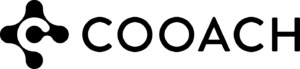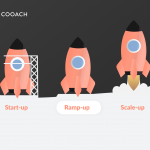At Cooach we have a remote-first policy which makes Slack our most important tool for collaboration. It is the hub of our service delivery, integrated with all our standard applications such as the payroll system, Fortnox, Trello and our own application “Toolbox” with smart workflows and tools for growth companies. Our back-office and gig experts are just “a Slack message away” to help our clients. Since Slack is essential in our work and service delivery, we’d like to share some helpful links and insights.
8 Best features of Slack that streamline work communication
Before we dive into details on How to use Slack, let’s make sure you are as excited about the advantages as we are. Here are the 8 best features of Slack according to webdev.com
- Makes remote work easier.
- Know team availability.
- Set reminders.
- Get notified.
- Voice and video call.
- Apps and integrations.
- Privatization of channels.
- Channel details.
Setting up Slack for your company
If you don’t already have Slack, we recommend that you checkout the different pricing plans and articles in the Slack Help Center. Here are some links.
Learn more about Slack’s pricing plans pricing plans
Getting started
Creating a Slack Workspace
Already have Slack?
If you already have Slack but are new to using it, here are some valuable tips.
- Set your profile
Your profile will help the others you work with in Slack to know who you are. Click the default picture in the top right. Choose Profile and Edit profile. Click the default picture in the top right. Choose Profile and Edit profile.
- Configure your notifications
Click the profile picture in the top right. Choose preferences and notifications. We recommend choosing Notify me about direct messages, mentions and keywords. Here you can read more about configuring your notifications. - How to send messages
In Slack you can communicate with a group of people via a channel or one-to-one via direct messages. - Find your partners on Slack
If you have their email address, you can use Slack Connect to find your partners and invite them to start a direct message conversation. - Connect your tools to Slack
Having everything in one place means less juggling and jumping between tools. Connect your tools to Slack and collaborate efficiently with your team.
How to set up a Channel with an external company?
Instead of communicating by email, you can use Slack Connect to cooperate with people from other companies in the same Slack channel. When you work with other companies in Slack, people can only access the channels they’ve been invited to join.
- Open the Channel you want to invite people to.
- Click the profiles in the top right.
- Click Add people.
- Enter the email address or name of anyone you’d like to invite to the Channel, then click Add.
- Select From another company, then click Next.
- Review the message and select Got It to confirm.
- If you have permission, you can choose if people Can post & invite or Can only post to the Channel you’re inviting them to. Select Next to continue.
- Add an optional note if you’d like, then click Send Invitation.
Read more here
Productivity tips and insights
Use Channels for a topic, project or team. Invite the right people and start slacking. Your message history will be in one space, so it is easy to get up to speed, and the files you have shared will stay together with the conversation. Remember to keep different discussions in separate threads by clicking the “Reply to thread symbol” when answering a message from a conversation starter.
One thing we learned about naming conventions of Channels is that prefixes for internal and external Channels are good. We often add, for example, int_project name for the team that is working together on a project and ext_project name when communicating with a customer or external partner.
If you, like us, have many Channels, it is often a good idea to “star” your most frequent ones for easy access.
Other good features in Slack
You can record and share video or audio clips in direct messages or channels. That can be a popular way for the CEO to connect with a 1-minute Friday video. Or for a new employee to say “hello” and introduce themselves.
When text is not enough, you click the headphone icon to start a huddle, where you can talk in the Channel or one-to-one.
There is a lot more to learn from the Slack Help Desk Center. We just picked out a few highlights to guide and inspire you.
If you want to know more about how Cooach can help entrepreneurs grow, please visit our website https://cooach.io/en